Tip: MS Paint Power User -- Setting Line Thickness
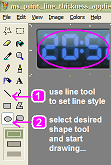
[A serious stab at getting the not-so-serious 'MVP for MSPaint' award.]
When annotating a picture with MS-Paint it's handy to use a thick line-style.
But there is no 'line-thickeness' panel available when drawing ellipses, rectangles, polygons, and rounded rectangles.
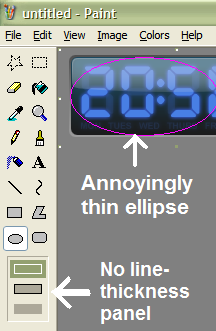
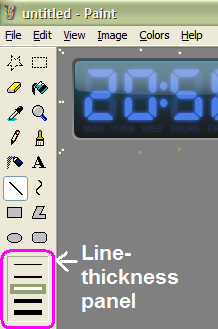
The 'line thickness' panel is only displayed when using the 'straight-line' tool or the curve tool.
Here's the unexpected twist... If you pick a line-thickness while using the 'straight-line' (or curve) tool, then it will be carried over use with the other tools you use, such as rectangles, ellipses, polygons and rounded rectangles.
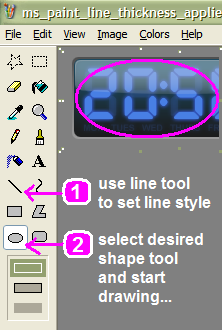
If you're not expecting it, this can be an annoyance. But if you know about this behaviour, then it's a big advantage.
So to draw a thick rectangle, ellipse or other shape:
- Select the Straight Line Tool
- Adjust to the width you prefer
- Then select the shape tool you want (e.g Ellipse)
- Go nuts
My book "Choose Your First Product" is available now.
It gives you 4 easy steps to find and validate a humble product idea.