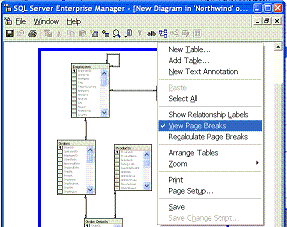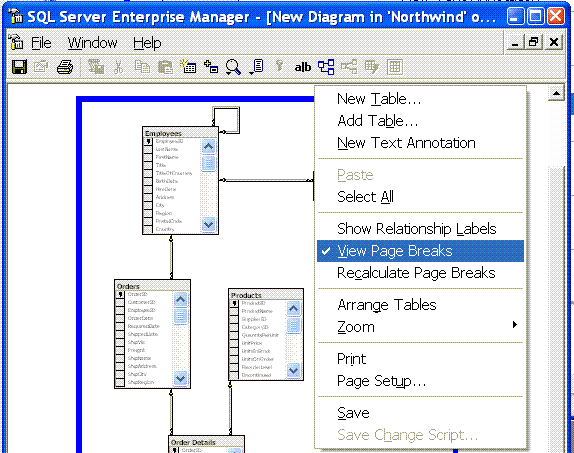In Visual Studio .net, When you click on the dropdown list at the top of a code window you are shown the current controls/classes. (like so)

My first recommendation is that for the controls listed, a figure could be shown in brackets indicating how many of the events have been (explicitly) handled.

For example, if you've handled Button1.Click, Button1.DataBinding and Button1.Load, that's three events so there would be a number three in brackets beside Button1.
This would given you a little more information about what has or hasn't been implemented yet.
Next recommendation:
Currently, when you click on a control name, it populates the content of the next list box with the names of all events for that control, or all methods if you've selected a class.
Focus is on the first item in the list, (i.e. '(Declarations)')

I think focus should go to the first implemented event within the listbox, rather than '(Declarations)'.

If no events are yet implemented, then it should start with focus on the default event for that control, e.g. 'Click' for a button control. (The same event that would be automatically wired-in if you double-clicked on the designer's rendition of the control)
My theory behind this (untested of course... [i'm still just an ideas rat]) is that most of the time when programmers (well, myself anyway...) click on a control-name from the first drop down list, they are going to either click on an existing event handler, or if no handlers have been written, they will most likely click on the default event. Yes, anything is possible, but the majority of the time, I expect that is where they are headed.
Okay, there's the usability rant for the week.